

- FUTURE DEVELOPMENT
- Can we request/suggest new feature for Ingenpool?
- INTERNET CONNECTION NOT REQUIRED
- What if there's no WIFI at the pool hall? Can I still use Ingenpool?
- Will my subscription allow me to use Ingenpool on 2 PC? Home-Office AND Pool-hall laptop?
- INTERFACE SETTINGS
- Where's the link to download the CHIP / OPEN / or Round-Robin background images-collection?
- Is there any way to increase the font size on the bracket?
- How can I set a custom background behind the brackets
- What kind of set-up do I need to view 128 players bracket on screen without scrolling?
- BRACKET PUBLISHING
- How can I delete a tournament from my online listing?
- Can Ingenpool update the online bracket automatically when a change occurs?
- How can I put a link to all my tournaments on social media?
- How long does an uploaded bracket remains online for viewing?
- TABLE SPONSORSHIP
- Is it possible to select table-sponsors based on events or season?
- TEXT MESSAGING
- Can Ingenpool text both players automatically when they are assigned to a table?
- How come bulk-texting is no longer available?
- Ingenpool Text messaging must be used strickly for tournament informational messaging.
- The Text-Messaging feature doesn't work or is disabled, what should I do?
- How can a player who previously texted a "STOP" reply, reverse the stop?
- Is there any way to remove "budtour.com" at the top of the text and show only the pool hall?
- TOURNAMENT SETUP
- How do I setup a split bracket?
- The total payouts do not always match the total prize-purse.
- How can I rename a tournament? Sometimes the format or dates have changed and the name must be updated.
- How to get a games-played count per player for green fee purposes?
- How can I recreate a paper bracket in Ingenpool?
- I'm running various tournaments on the road, how can I specify where an event takes place?
- Why is the Scotch-Double in section 9 now called "Twosome"?
- How can I add notes to tournament scorecards?
- I opened a previous tournament as template, but the races are different?
- Why is there so many byes sometimes?
- How can I close qualifying brackets used to sanction players for final events.
- TOURNAMENT MANAGING
- I'm not 100% sure how scores should be entered in the score box
- What if a registered competitor is a no-show after the brackets are created?
- How to handle a tournament when the two finalists agree to split the money for 1st and 2nd?
- How can I restart a tournament from scratch?
- How can I compile season's participation in order to qualify players for a year-end tournaments?
- What's the easiest way to log a payment from a player after the tournament started?
- Is it possible to reset a specific table timer to zero?
- How can I compile season's participation in order to qualify players for a year-end tournaments?
- ROUND-ROBIN
- How can I hide the scrolling statistics at the bottom during a Round-Robin?
- Why can't I submit results to Fargorate for the Round-Robin or Open-Session format?
- What's the best Round-Robin Points Ranking Stats for rewarding "Team effort"?
- CHIP FORMAT (Regular and 2.0)
- In CHIP 2.0., how does Ingenpool match players between rounds, and how are the BYE assigned?
- Is it possible to shuffle all players after every round of matches?
- I made a reverse mistake in recording Winner/Loser in a CHIP match, how can I fix that?
- How does Ingenpool deals with back-to-back matches against the same opponent?
- How can I modify the CHIP style, background, and other graphic component of the CHIP format?
- In the regular CHIP format, is it possible to shuffle the players positions when you get near the end?
- In the regular CHIP format, is it possible to send the winner up to the waiting list instead of the loser?
- I need to close a table during a regular CHIP event, but Ingenpool won't let me do it?
- BREAK AND RUN
- How can I stop Ingenpool from offering tickets bundle rebates?
- Can I run the Break and Run contest as a separate standalone event?
- Can I rename the "Break & Run" contest to something else?
- MULTIPLE EVENTS
- Can I use Dropbox to keep data synchronized between 2 PC?
- Can I run multiple brackets at the same time?
- Can I display more than 1 bracket instance on the same monitor or HDTV?
- Can Ingenpool run a 32 players events, in groups of 8 double-elimination, then jump to a Single-Elimination format?
- FARGORATE SUBMISSION
- Do I need to enter the players Fargo rating manually or is it fetched automatically?
- I need to submit the results to Fargorate, but the functions are disabled?
- What's the minimum # of participants required for an event to qualify for submission?
- Is there a time frame to submit the results to Fargo following completion of an event?
- Will Fargo automatically create a new records when a player is not yet in the Fargo database?
- My last submission doesn't seem to have registered at FargoRate?
- I'm not 100% sure how scores should be entered in the score box.
- Why can't I submit results to Fargorate for the Round-Robin or Open-Session format?
- ELO-RATING
- Does Ingenpool adjust all player's Elo-Rating automatically?
- Can I use the Elo-Rating with the regular 1->10 handicap tables?
- A player never finishes in the money, but still his Elo-Rating increases?
- Can I get a report showing all matches played by a specific player, and see the detail of his Elo-Rating fluctuation?
- My player's are use to the 1->10 rating system. Can Elo help in maintaining the 1->10 rating system?
- When using the Elo Equal-Match handicap, can I adjust the odds like the Fargo Hot, Medium and Mild?
- How are the races selected when using the Elo "Equal-Match" handicap?
- Can I generate a list of our players sorted by Elo ratings for posting on the board?
- Can I run a mock-up tournament to practice and get familiar with the Elo system prior to going live?
- Can I adjust a player's ELO rating on the fly during a tournament?
- HANDICAPS
- How can I manually select the races for a match based on a Fargo skill, and an in-house custom handicap table?
- Can I customize the NAPA Handicap Table?
- Can the handicap rating range be modified?
- Can I modify the Letter-Rating corresponding to skill level 1 to 10?
- Is it possible to hide the player's skill?
- Why are the races at the top shown as "Range" when selecting the Fairmatch or Equal-match handicaps?
- MISCELLANEOUS
- Does Ingenpool offers an online event registration system?
- Is it possible to print all scorecards ahead of time?
- Can I display the brackets on an external monitor or HDTV?
- How can I save the bracket as a file instead of a printed hard copy?
- Is the APA modified bracket available in Ingenpool?
- How do I change the payouts for the Calcutta?
- Why is there a red-mouse icon flashing sometimes at the top?
- LIMITATIONS
- We run a very unique format, can Ingenpool be adapted to handle it?
- Does Ingenpool handle Triple-Elimination format?
- Can Ingenpool manage a 256 players bracket?
- Can Ingenpool be used as a league management system?
- Do you offer broadcasting and live reporting of match results?
- PLAYER DATABASE
- How can I retrieve the latest online database backup from my account?
- How can I completely delete all existing records in my player database and start fresh?
- Can I import/export player records in the Ingenpool database from/to another source?
- Can we insert player's picture in the Player's database?
- What's the easiest and most efficient way to get pictures of all my players in the database?
- How can I change a player Alias?
- How do I display the master database in alphabetical order?
- What's the impact of deleting a player's record from my database?
- Sometimes I enter repeated records with the same contact info. Any Copy/Paste shortcut for this?
- MEMBERSHIP
- What is the process to subscribe to Ingenpool?
- How do I add a second device to my account?
- My computer got stolen, or I'm replacing it for a new one, what should I do?
- How do I re-install and copy my data to a new computer?
- How do I import my data to Ingenpool Pro from Version 2.3?
- Why can't I register IngenPool?
- INSTALLATION
- I downloaded ipool400.zip but cannot extract IpoolSetup.exe.
- I receive a "DLL file missing" or "cannot load file or assembly..." when starting Ingenpool.
- What are the steps to download and install Ingenpool on my PC?
- Cannot get Ingenpool to run. The licence detail pops up and won't go away?
- Will this software be available for Mac in the future?
- ERRORS and WARNINGS
- "Ingenpool is unable to access the ELO log file for update"
- "Norton Data Protector Blocking a suspicious Action"
- What causes the following error: "Unable to find an entry point named 'AddFontMemResourceEX'"?
- What causes my computer to freeze or cause the error: "The application failed to initialize..."?
- Ingenpool is returning consecutive errors preventing normal usage, what can I try?
- I am unable to open or view the Help .chm file downloaded from Budtour.com
Your suggestions are most valuable to us, we read and review every one. Most of them end up in a development roadmap and are either scheduled, immediately implemented, or acted on in some way or another. Not all will make it into the product, but we really enjoy the chance to discuss any idea for improvement, regardless of the scope.
There's a lot at stake during an event, relying on an internet connection is risky business. With Ingenpool, you get the best of both world; A powerful, feature-packed and secure standalone App, that DOES NOT depend on an internet connection to operate, but still offers all the benefit of full WEB-connectivity for publishing, text-messaging, Fargorate submission and more when WIFI is available.
How it works; When your subscription is active, login once to unlock all advanced and WEB features, and they will remain active even when an Internet connection isn't available. So take your laptop to the "no-wifi" pool hall, run your events, and upon returning to your office or when wifi is available, publish the bracket and results online, submit to Fargorate, prepare and upload upcoming events, etc.
A second PC can be activated under your current subscription at no extra charge. This allows you to prepare your tournaments off-site, and move your storing device to your field PC or laptop for live action. Watch our video on "Sharing Data" for more information on data management when running 2 PC.
To add a second PC, download and install the latest version of
Ingenpool on the 2nd PC, and send us the ID# shown at the top-right of the main bracket window. If you require more than 2 licenses for a single subscription account, send us a quick note via our support page. Additional PC can be added to your account at 50% the current subscription fee.
Click here to download a collection of .jpeg background images for use with the CHIP, OPEN or Round-Robin formats. You can also select any image on your PC. The selected image will stretch to fill the entire screen area, so select a quality high-resolution image or picture corresponding to your monitor resolution.
To increase or reduce the bracket font-size, left or right click the Font-icon at the top-right of the table column.
If you feel that you still have difficulty reading the names on the bracket, try going in "Settings and Defaults" and select option 1 to 5 or C (custom) instead of the G1,2,3,4 option for bracket graphics.
You can use any image as a background behind the brackets. To select an image, go in "Settings and Defaults" (in menu Setup) and select the last option "Custom" from the drop-down background list. A small "File Dialog" icon will appear, click to select an image. The image will "tile", meaning it will be repeated horizontaly and vertically until the whole background is filled. The image is not stored in between session, so if you close and re-start IngenPool, you will need to repeat the steps above.
The best setup for public display on HDTV is a 1920 x 1080 monitor (HD), the monitor set-up in portrait mode (if your driver supports this feature). If using a 128 players bracket, switch to condensed mode (wise-grip icon bottom of table strip) to display the whole bracket without scrolling, smaller bracket do not require condensed mode. NEW as of version 4027; the UP/DOWN bracket scrolling arrows now includes a selection for "AUTO", which allows you to have Ingenpool scroll the brackets automatically.
If you need to show a tournament as "Cancelled", or completely delete a tournament from your online listing; Open the tournament, select menu "Tool"-"WEB Publishing Tools", select the status on the left then hit "Click here to upload". If for some reason you no longer have access to the tournament, contact us with the details and we'll update your listing for you. The process is discussed in more detail in video "Publishing to the WEB" at about 2:30.
To turn the automatic upload ON, hit the blue arrow to upload the tournament once. Following a successful update, and before closing the upload window, checkmark "Auto-Upload" at the top-left of the window. When Auto-Upload in ON, the upload arrow turns red, and Ingenpool will attempt to upload the tournament everytime a bracket change forward occurs. Correcting or "Undoing" matches will turn the Auto-upload OFF, turn it back ON when all your corrections are done. If an upload fails, Ingenpool will turn the Auto-upload OFF and advise. To cancel the Auto-upload, click the red arrow to re-open this window and remove the Auto-upload checkmark. The Auto-update turns itself OFF when a tournament is closed. Watch video "Publishing to the WEB" for complete detail on the publishing process.
Once a tournament is published online, a URL shows at the top-left of the main bracket window. This is the direct URL link to this tournament's online bracket. You may right-click the URL and hit "Copy", then paste it in an email, etc. A more efficient and permanent approach is to use your "My Online Space" URL link. This link opens up a new browser Window with your organization as a header, followed by a listing of ALL your tournaments, past present and future, in chronological order. You may access the details and fine tune this URL link in menu "Tool"-"Web publishing". This is the preferred link to post on Social Media.
All tournaments uploaded to this website are stored in our online database for a period of at least 1 year. Any event older than 1 year is subject to deletion from our online database. All events are dated as per their scheduled starting date.
As of version 4.0.0.7 you can now store up to 12 sets of table-sponsors (64 tables X 12), which can be quickly loaded to the main bracket-screen in 1-click (see menu "Tool"-"Table Sponsors").
An "Add-On" Auto-text messaging feature is available on request. When enabled, Ingenpool automatically sends texts to both players when they are assigned to a table (when the chalk icon is dragged to a table). The texts include Table # and Opponent info. You may turn it ON/OFF from "Settings and Defaults", and there's a failsafe in place to prevent misleading texts to be fired when testing, or in any other non-live situation. This feature is not included in the annual membership, and the cost (approx. 1 cent per text) is invoiced when you reach 2000 auto-texts. Watch our "Auto-Texting" video for more info.
Due to our increased customer base, and new 10DLC smart phone campaign regulations, and to keep our low annual subscription fee, bulk-texting is no longer offered. Unlimited individual text-messaging remains, supporting the core objective of the feature, which is to assist with managing and expediting events. If you need to inform your players of upcoming events or promotions, we recommend using a newsletter utility like mailchimp.com, which offers a free package and is much more efficient and comprehensive.
Informational messaging is when a consumer provides their phone number and agrees to be contacted for a nonpromotional purpose. Tournaments reminders, match scheduling alert, expediting objective, various dispatching purposes, and other non-promotional alerts fall into this category. A consumer must specifically agree to receive texts for informational purpose, and a "Opt-in" box to this effect must be manually checked in the database. The text messaging service through Ingenpool is complimentary and free to use with an active membership, and we reserve the right to terminate the service at anytime. Furthermore, any misconduct or inapropriate use of the service may result in your access to the feature being revoked.
SMS Texting is provided by a 3rd party Gateway. Ingenpool negociates the service on loading. If the service is successfully enabled, a green smiley-text icon will show at the top-left of the main bracket window near the "Open" icon. Otherwise Ingenpool was not able to start the service successfully, most likely due to a glitch in your internet connection, in which case the message "Connection Failed, Unable to start Online Services" appears on startup. You may attempt to restart the service by opening the database, and clicking the Carrier "N/A SMS Gateway" label.
The player must text "UNSTOP" to (930) 203-1728
As of August 31st 2023, new US regulations demand that all "A2P" (Application-To-Person) text must clearly reflect the origin, and be supported by a pre-approved campaign verified by the TCR registry. All text are relayed from our server at budtour.com, and originate from Ingenpool Pro. The Pool Hall is also clearly identified in the header, preventing any confusion for your customer. Sorry, not a publicity stunt but a requirement.
Select "LineUp" and "Sort by Skill" in section 9. Players are then loaded on the bracket from top to bottom, high to low skill. A custom set of randomizing options opens up in section 10, allowing you to randomize the roster by group, either 2, 4, 8 or up to 16, ensuring that players of similar skill-range are paired. This format gives lower skilled players a better shot at making it to the money, as long as they remain on the winner side. Watch our video "Bracket Assignment" for more information.
As of version 4.0.1.8, individual payout amounts are always rounded to the nearest $5. The house may gain or lose a few $ because of that. Click the orange "n5" icon near the top to see where the house stands +/-.
As of version 4.0.4.9, the tournament name can now be updated from the setup window using the Pencil icon at the top-left, and this as long as the brackets are not created. Ingenpool will also rename the tournament files. Do not attempt to rename the tournament files (.tmn) manually as this DOES NOT change the event name, and may have unexpected results. As a last resort, if the brackets are created and the tournament is not yet started, you may select menu "Setup"-"Return Tourney to Pre-draw status", change the name and redraw. But be careful since you will lose any changes made after the draw, including any late entry registration.
Instead of charging a standard green fee at registration, some prefer to charge an "adjusted" green fee following elimination according to the number of games played. In the latter case, Ingenpool offers a quick way to get a current game count; Right-click any player on the bracket, and select "View Player's Game(s) Count and Match Results..." Note that the "adjusted" green fee collection must be handled manually, and the games count is only available for single, double, modified and mixed-KO format.
If, for some reason, you've run a tournament using a manually created bracket, and would like to recreate it into Ingenpool, either for record purposes, or to submit the results to Fargorate, there's a way to achieve this. Ingenpool assigns BYE positions based on a very specific sequence as per industry standard. If you try to simply register the players and create the bracket, Ingenpool's BYE positions may not match your manual bracket. The only process that allows you to "cherry pick" the BYE is the "Late Entry". So step 1, register a number of players that corresponds to the closest full bracket (16, 32, 64 or 128), and create the bracket. For example, if you have a roster of 23 players, register the first 16, and create the bracket. Then add the remaining players using the "Late entry" process, filling BYEs as per your manual bracket (watch our video on "Late Entry" if needed). To ensure you get to select the very first BYE manually, start the first late entry drag with a right-click. The final step is to switch the player's positions on the bracket (using drag and drop) to match the starting positions line-up. Needless to say that this whole process only works if the bracket flow is identical. Don't hesitate to contact support if you need help.
As of version 4.0.3.2D, you can now specify the location where an event takes place. A Map-Pin icon has been added to Section 10) of setup. Click the Pin to open the "Additional Settings"-"Event Location" panel. All newly created events default to the main location specified in the "Organization Info" (including events opened as template). If you leave the selection to "Default Location", it's business as usual. Selecting "Other Location" opens up 3 lines of 40 characters each to specify an alternate location. When selected, the following happens;
-The Map-Pin turns red to indicate the fact that an alternate location is specify.
-A red Pin is visible at the bottom right of the bracket.
-The flyer, the online bracket and "More Info" section, all show; "Organized by:" (your main organization's identity) "Event Location:" (the alternate location specified in section 10)
As of version 4.0.0.2, section (9) of set-up refers to a double-team blind-draw as "Twosome". This is a more generic term for a team of 2, which leaves you the option to use a Scotch-Double, Jack & Jill, or other types of shot-rotation system. Name the event accordingly as in "SundayScotchDouble", "Jack&Jill2017", "DblBlindDraw_25-10-17", etc. or use the line below the time in section 1 if you wish to specify the shot-rotation pattern in use.
If you want to have a common note printed at the bottom of ALL tournament scorecards, click the "Additional Tourney Info" link in section 10 of tournament setup. Then enter your text in the last field (maximum 250 characters). This text will then print at the bottom of ALL scorecards.
To enter a note to be printed only to the scorecard of a specific match, right-click the match in the bracket and select "Enter Match Comment". This will print right below the header with the prefix "MANAGER COMMENT:" When a match comment exist, Ingenpool will bring a confirmation dialogue prior to opening a dispatch window, which is useful when a player quits and a forfeit must be registered.
Each bracket-format has a unique race-pattern shown at the top. For example, a 64 bracket has more levels than a 16. A single 64 has fewer level than a 64 double, etc. Loading a tourney as a template sets the basic options, but you are free to change the format, and register more (or less) players than the original tourney, which changes the bracket-format resulting in a different race-pattern. If you want to always have the same race-pattern for a specific format, hit "Save as default for this Format" when setting the races. Any new tournament using the same bracket-format, either created from a template or not, will default to the same race-settings.
In order to flow properly to the end, brackets must be issued in 16, 32, 64 or 128. Which means, if you have 20 players, the 32 bracket will be used, resulting in 12 buys. The byes are asssign in a preset sequence as per industry standard. If you were to pair those 20 players right from the start, your bracket would stall down the road.
As of Version 4061, a tournament used as a qualification event for a subsequent competition can now be closed prematurely. The completed matches are compiled for Points, ELO, and can be submitted to Fargo. Watch the "Qualification Event" video for detail on the process. This new feature is currently in testing, please email support to enable it for your account.
Ingenpool has one single approach to enter scores, and it applies across the board including for the Fairmatch. For example, Ingenpool will present an 8/5 race as a race to 8, with the weaker player being given a 3 games headstart (spot), When its time to enter the score, the winner score is pre-filled, you only have to enter the loser score on the right side. The headstart (spot) should ALWAYS be part of the score entered, and a flashing warning below the scorebox highlights it. Always follow the instruction in the scoring box and you can't be wrong. In our example, if the final score was 8/7 for the stronger player, the results sent to Fargo is 8/4. If the weaker player won 8/5, the results sent is 5/5. Ingenpool always strippes the headstart before displaying results on-screen and/or releasing the results to Fargo, otherwise it would defeat the purpose.of the rating. Watch our video "Recording Results and Scores" for more information.
If the tournament is started and a competitor is a no-show , enter a match "Forfeit". If the fee, or a portion of the fee has not been paid, you should also reduce the prize-bucket by the corresponding amount. Use the "Added" box in the Payouts section of tournament-setup to deduct the unpaid fee. A negative amount can be entered if the box is at 0.
Ingenpool cannot close a tournament and compile all results unless a winner is declared. If the last 2 players decide to split the winner's prize, you MUST register a forfeit on the last match in order to close the tournament. When a match is forfeited, no results are registered or submitted to Fargorate, and no one gains or loses any rating points. Flip a coin to decide who forfeits! You may enter a TD comment in tournament setup to clarify the players decision to split the pot. This comment is displayed in the "More Info" section online.
If, for any reasons, you need to re-start a tournament from scratch, go in menu "Set-up" and select "Return Tourney to Pre-draw status". This action will be followed by a confirmation since it deletes all actions since the draw and returns the tournament to Set-up status. Use this option if you need to change formats, something went wrong, or you simply need to return the tourney to set-up for any reasons.
The "Point and Participation Compiler" in menu "Tool" should be use for that. Ensure all tournament-files are properly categorized in folders corresponding to seasons/year/division etc. Start the compiler, ensure the folder and points are properly set on the right, and Ingenpool will generate a players list with points accumulated for the period/folder selected. You can export the listing to HTML using the "To HTML" link at the top right. This is the best and quickest way to publish qualification progress for players during the season. Watch our video "Point Compiler" for more information.
The fastest way to access a player's registration-card from the bracket is to right-click the player's name, and select "View _____ database record". Then hit the card icon at the bottom-right.
Sometimes a match does not start when two players are assigned to a table. There may be delays due to all kinds of unexpected situations. When the match is finally ready to start, click on the timer and you will have an option to reset the count to zero.
Use the small green square switch at the bottom-right of the bracket window to hide/show the scrolling statistics during a Round-Robin.
All Round-Robin ranking data are standalone stats. Some at team level, others at individual level. "Team points + Overall" refers to the total rounds won by each team (based on total Ball points of each round), + 1 additional evening point awarded to the team with the highest overall ball points for the evening (always including handicaps). Feats are also a standalone individual compilation, and some organization will have a special "Bonus" prize at the end of the season for each categories. There are no right and wrong in the way prizes are awarded. In our opinion the "cumulative ball-points" is the most significant value and best represents the team effort during the season. Followed by the cumulative team points + overall, which represents the best effort by rounds with a 1 bonus point for the overall evening. Finally, the team's best game/win ratio for rewarding the teams at a game's won level. You may have prizes for each categories, but keep in mind that the "cumulative ball points" leaders will most likely lead in other categories (but not necessary).
In CHIP 2.0. Ingenpool uses a rotation process to keep repeated pairing to a minimum. The process is similar to the Round-Robin algorithm, but with an additional variable which triggers either a single or double rotation (10+ players), reducing predictability. Ingenpool also ensures no player gets a second bye until everyone still in play had one, or a third until everyone in play had two, etc. We recommend to always hit “Randomize Roster” (section 10 of setup) prior to creating the brackets, which mixes the players for the initial loading of round 1.
We are introducing a new CHIP 2.0 format in version 4063, which re-shuffles all players still alive after each round of play. No waiting line-up. The following video introduces this new format. Note that the current format continues to be available, giving you a choice of process options to run CHIP events. Use what works best for your room and players!
As of version 4063, you can make a winner/loser correction even after a match is committed (applies to both Regular CHIP and CHIP 2.0 formats). The main purpose of this new feature is “strictly” to ensure the accuracy of your Fargo submission. It does not make any CHIP count or position adjustments. To do so, switch to the “Results” tab of the green board, find and select the match in need of correction and hit the double-arrow at the top-right. Follow instructions.
In the regular CHIP format (wait-line), the chances of 2 players facing each other back-to-back are very slim. The odds of a match winner remaining at the table while the loser goes through the waiting list and faces him again is very unlikely. If it does happen, view it as a coincidence and let it happen. You can still micro-manage and move a player back to the waiting line at any time by switching position using drag-n-drop. The 2.0 format has built-in functions to ensure no back-to-back pairing (whenever possible).
You can select the CHIP style in use by clicking the red CHIP icon in section 11. This is sometimes useful to highlight the type of competition, different prize structures, or other local settings. For example, a "Blue" CHIP event may be a non handicap, winner gets all event. The "Eliminated" icon can also be customized in CHIP Distribution. You can also customize the whole background image by clicking the icon at the top of the clipboard. Various background image are available to download here , or you can select any image of your own.

Yes but it is not automated. You use the swap-positions feature to achieve this. It is discussed in the "CHIP video" at about 5:20. For example, with 8 players left, you get the players to draw a number from 1 to 8, and reposition them manually by swapping positions, and then you resume the competition. We may automate the function in a later version based on demand and popularity of the CHIP format. A problem with shuffling is that all table must be cleared in order to "shuffle", which means pausing the competition to let all ongoing games come to conclusion. Most users are letting the pairing flow as it happens, which is already some kind of shuffling in itself.
By default, Ingenpool's sends the loser to the waiting list, while the winner remains at the table. An option exist in menu "Setup"-"Settings and Defaults" to send the winner up the waiting list, and keep the loser at the table (as long as he still has chips).
As more tables are turned ON, the waiting line reduces accordingly, and vice-versa. Players in waiting are always listed at the top, followed by the ones competing. If the number of open table exceeds the number of match in progress, you can close the excedent at any time. If the number of open-table corresponds to the number of match in progress, and you close a table, Ingenpool will return the first two players at the top of the competing section back to waiting, and for this reason they cannot be assigned to a table. If they are, you won't be allowed to close the table. If you really need to close a table, and the 2 players competing at the top are not the ones you wish to return to waiting, use the player drag-and-drop function to manually adjust who gets back to waiting.
If you are selling Break & Run tickets on a fix price, regardless of quantity purchased, click the $ bag in section 8 of set-up to turn bundling rebates ON/OFF.
Yes, proceed as follow (Version 3.1.0.5 and up);
- 1- Create a regular event, open to individual. Let's call it "BreakNRun" for this example. The brackets will never be created, and it will be used week after week to manage the BreaknRun contest. Fill in the date of the next contest (section-1), leave all entry fee at 0 in section-5. and select "Yes" at Break and Run (section-8), to reveal the managing buttons at the middle-center. The remaining options are irrelevant since the draw will never take place, so select "No Handicap", "No Calcutta", "Random", etc..
- 2- Still in section-8; fill-in Ticket-cost, # of tickets draw, and enter the left-over pot from last week in "Starting Pot". Notice the "Money-bag" icon to the left of the Ticket-cost field, click it to find out the multi-ticket rebates (managed by Ingenpool).
- 3- Hit the padlock in section 10, and start taking registrations as usual (unless already listed from previous week). The players you add are those participating in the contest. Selecting any player in the roster list opens his card at the bottom, enter the # of ticket(s) purchased in the "Break & Run Ticket" field. Ingenpool will show the $ owed in "Total Fee" (If a player is not participating on a specific week, you may leave his name on the list, and simply change the # of ticket to 0).
- 4- Once the tickets sale is complete, you are ready to hit "Draw" at the bottom-center, and generate the winning tickets. Hit "Show" and close the set-up windows. Note: a player can only win ONE winning spot, regardless of the # of tickets purchased, but the more purchased, the better the chance of being in the winning range, and higher on the list. If a player buys tickets, but doesn't show up for the contest, re-open settings and drop his tickets to zero (the pot will be reduced by the refunded ticket value). If the draw already took place, this will improve the remaining player's position accordingly.
- 5- Run the contest, enter the contestant winnings, which will reduce the remaining pot, and add comments in the blog section (optional). When the contest is complete, hit the "Print" icon to keep & post a record of how the contest has unfolded, including the status of the remaining pot.
- 6- To prepare for the following week, re-open the setup window, hit the padlock in section-10 to unlock the options. Select "No" in section 8 to clear all tickets purchased, and reset the contest. Change the dates in section-1 to the next context, return section-8 to "Yes and you are ready to repeat from step-2 above on contest night.
If you want to use the feature for other types of local contest, click on "Break & Run" in section 8) of Tournament Setup and type in the alternate name. Ingenpool will adjust all references and dialogs accordingly for this event. The name update is saved in the tournament file, so you can have different names for different events.
Yes. Watch our video "Sharing Data" for information on connecting to an alternate data path. Note that Ingenpool uses dynamic-saving in order to protect your data from hardware and/or power failure. This system triggers those cloud services to sync every time a change occurs in your tournament, which can lead to excessive bandwidth usage. It is strongly recommended to pause syncing during your Ingenpool session, and resume syncing after shutting down the session (reminders will pop-up when Dropbox or OneDrive cloud services are in use). This ensures that all data remain synchronized between PC, while preventing excessive syncing processing.
Another approach, and probably a better alternative, is to keep all your data on a network or portable storage device accessible by both PC. This prevents lag and other read problem if your connection is flaky, or even worst if you lose your internet connection.
You can run multiple brackets at the same time by starting multiple instances of Ingenpool. Each additional instance will be identified at the top-left as "Ingenpool(2), Ingenpool(3),etc. Remember that all instances are feeding from the same player database, and Ingenpool won't allow the database to be opened in more than 1 instance at the time, but be careful not to register the same player in 2 different simultaneous events!
If you are running multiple brackets at the same time, they can be displayed side-by-side (version 4.0.1.9 or higher), with no overlap if your PC resolution is 1920 X 1080 or higher (casting to HDTV does not increase your PC resolution). Click the "Split-Screen" icon at the top-right to reduce the bracket size to half your monitor resolution (minimum 960 or HDTV 1920 / 2).
Note that the ideal set-up is still to extend your multi-display to 2 or 3 monitors, and display each bracket on its own monitor.
Be aware that when multiple monitors are in use in extended mode, and you see a flashing mouse icon at the top-right, Ingenpool DID NOT FREEZE, it is simply waiting for an answer on one of the other monitors.
In a case like this, you would need to run 4 instances of Ingenpool with Double-Elimination bracket (you can run as many instances as you need), then create a Single-Elimination with all qualifying players. Trying to automate specific processes of this type would substantially affect the simplicity and learning-curve of the software. Instead we make Ingenpool flexible and capable of running multiple instances simultaneous so you can create your own process easily. See the FAQ "Closing qualification bracket" to close qualifying brackets.
We are in discussion with Fargorate to have Ingenpool interact with their database and fetch the player's rating automatically. Our software is ready to roll as soon as the service becomes available from Fargorate. For now, most users enter it at the time of registration. Either the player looks it up on the APP and supplies it, or the TD looks it up online himself. The Fargo ratings cannot be stored in the Ingenpool database as they evolve all the time. Logging a player's Fargo rating in the tournament file can be done by clicking the Fargorate logo from the database (once the player is registered), or the logo on the player's card in tournament set-up. It can also be entered in a couple of secondary locations later on. If using the Fair-match, it must be entered at some point prior to a player's first match, otherwise Ingenpool won't let you proceed. Note that you can submit tournament results to Fargo either you enter the player's Fargo ratings or not.
The FargoRate submission functions are activated on a per-account basis. If you would like to submit your event results to FargoRate, first ensure your organization info is accurate & published online (menu "Setup"-"Organization Info"), then use the link in menu "Help"-"Fargorate activation" to send an activation request. We will activate the functions for your account at no extra charge. (Valid Ingenpool subscription required).
A minimum of 7 participants is required for an event to qualify for submission. These are restrictions imposed by the Fargorate processing team. Fargorate does not process any events with less than 7 registrations. As of version 4.0.4.8, Ingenpool will prevent the submission of any event not meeting this minimum roster criteria.
Event results must be submitted in a timely manner. Normally within 7 days of completion, and no later than 15 days. If you miss the 15 days window, send us a note specifying which tournament was missed, we may be able to insert an override if the tournament is recent. When an event is submitted, [FR] shows after the event name on your online listing, this is a good way to check your submission and ensure you didn't miss one. Also try to follow a chronological order, meaning keep your event submission in the order they occurred. We do recommend to publish and wait 24 hours after completion of an event before submitting. This allows the players to consult the posted results online and flag any discrepancy. Once submitted you can no longer make modifications. Get it right the first time!!!
Yes Fargo will create new entries for new players. Always ensure the player's full name in your database is complete and accurate. If a player has an existing Fargo record, ensure the full name matches the one on record at Fargo. They will also assign the starter rating of any new player. If you are using other Ingenpool ratings for your events (Elo, Skill-A, NAPA, etc.), Fargo has access to this information, and may use it as a guide to establish the new starter rating of a player, but it's entirely at their discretion. Keep in mind that results can be submitted to Fargo regardless of the skill and handicap in use in your event, as long as you record games won/loss, you can submit to Fargo.
FargoRate does a sweep on Sunday or Monday of the previous week's activity, followed by an optimization process within the next few days which updates the ratings. You will be informed if there's a problem with your submission, otherwise please be patient and allow the process to go full circle, which can take up to 15 days. Any questions related to the processing of your results should be directed to FargoRate. Any questions regarding the Ingenpool submission process should be directed to support@budtour.com
Fargorate does not currently accept results from Round-Robin or Open-Session events. We are in close contact with the team at Fargorate, and we will advise of any changes through an Ingenpool Communiqué.
Elo is 100% managed by Ingenpool and is always working behind the scene, regardless of the table or skill in use. The Elo-Rating initializes itself based on the current player's Skill-A. Your only job is to ensure the race results are properly logged at the end of each match. Ingenpool adjusts every player's Elo-Rating after every match, based on their actual performance versus expected performance against opponents of know ratings (Spotted games are ignore during compilation). As of version 4027, selecting any player from the bracket reveals his/her current ELO Rating in the top-right info panel. PLEASE NOTE: The final position in a tournament is irrelevant to Elo.
Yes, Ingenpool will convert the player's Elo-Rating on the fly to its equivalent 1->10. This conversion is in place for directors wishing to continue using their regular 1->10 tables with the Elo-Rating skill. Unfortunately, using Elo with a 1->10 table is like having a 20-speeds bike, but only using speed 1, 10 or 20. In a 1->10 rating system, the levels are very limited. Take for example a low 3 playing an advanced 4, these players have almost 2 full levels difference, while a high 3 playing a low 4 are basically at the same level. The 1->10 system lacks precision and is very difficult to maintain manually. Elo provides in theory 1000 levels, 100% managed & updated by Ingenpool. Combined with the automated & customizable Elo "Equal-Match" handicap, you dispose of one of the most advanced rating & handicapping system. System like Elo and Fargo are based on "similar" algorithm, and are quickly becoming the rating of choice due to their much greater precision. And Elo being built-in Ingenpool, offers 100% automation.
The final position of a player in a tournament has no impact on his Elo-Rating. Only his performance during each match matters. Furthermore, a player can still gain rating points even if he loses a match! Take for example Jack a 318, against John a 735, in a race to 6. Based on probabilities, John is expected to easily win 6-0. If John wins by 6-5, Jack has performed much better than expected from a rating 318 against a 735, and his rating will increase!
A full report on rating fluctuation is available for every player. Simply call up the player's record in the database, and hit the blue-binder icon at the bottom for a complete list of all matches played with results, opponents detail, rating fluctuation, and more.
Elo is your greatest asset in maintaining the 1->10 rating system. Elo is always at work, compiling and logging results, and updating player's Elo-rating, regardless of the skill or handicap in use during your events. Every time Elo-Rating justifies an adjustment of one of your player's 1->10 rating, a red-flag shows up at the top of the bracket, click it to see the recommendation.
Yes, and Elo goes one step further by offering 6 different odds adjustments, from 50/50 to 75/25 in increments of 5. For example, if you select 70/30, and the stronger player's win-probabilty exceeds 70%, Elo will set the race so his win-probability go down to 70%. The same logic applies for all 6 settings. We recommend using 60/40, or 55/45 since the higher-skill should always keep a slight advantage. What you want is give a lower-skill a fighting chance and he will participate. The race-ranges are set at the top of the bracket the same way you set the races. Ingenpool will automatically select the best race for every match as per the range, trying to bring the odds as close as possible to the odds settings, creating very interesting and challenging matches for both players. The selection process is accessible for every match by clicking the odds label in the Elo window.
Ingenpool selects the race for you automatically, and this based on your odds setting, and the race range specified at the top of the bracket window. Just like regular race, you can select a range for every bracket level. Watch our video on the "Elo-Rating" for more information on the race selection process of the "Equal-Match" handicap.
Yes, you may either use menu "Elo"-"Current Player Standing output to HTML..." for a ready-made report, or hit the HTML link at the top of the database, save in Excel, parse as needed and post.
We recommend using the Simulator to practice, which is fully compliant with the Elo system, and assigns a random Elo-Rating skill to each dummy players. If you prefer to create a real event, DO NOT declare a champion & finalize the tournament since Ingenpool compiles and logs all results at tournament completion. When done with the mock-up, close it, go in menu "Tool"-"Open Data Directory" and delete the corresponding ".tmn" file.
You can make a live ELO rating correction during play, and this regardless of the skill in use. So if you feel that a new player has been under or overrated, and that an immediate correction is required, right-click the alias from the bracket, and select "Edit Current Elo Rating". Note that the player's database record will only update when the event is closed, and according to the players performance in the rest of the event following the adjustment. When a live adjustment is made, a ""!"" suffix is added to the value and visible when reviewing a player's progress (database blue-binder icon). Keep in mind that the ELO compiler will suggest a Skill-A change (red flag flashing) as per the "Monitoring Volatility-Factor" as set in "Settings and Defaults".
The automation of the Fairmatch race-selection made the manual race-entry obsolete. If you wish to return your system to the legacy process, open the handicap window, select the Fargo Fairmatch, and double-click on the light reflection at the bottom of the pool table. You can now set the match races manually. Note that this is a system wide setting. To return to the automated process, repeat the same action.
Only advanced users should attempt to customize the Matrix with different values. Select menu "Tool"-"Open Data Directory" and rename the file "NAPASkillMatrix.txt" to "SkillMatrix.txt", close Ingenpool and open the file "SkillMatrix.txt" with Notepad to make your modifications. Each line has 3 fields; 1-the stronger player level, 2-the level difference between the two players, and 3-the resulting race. Compare these fields to the on-screen NAPA table to understand how they relate to the table. Ingenpool reads these fields from top-to-bottom until it finds a match, so you must ensure to keep the same format. If you want to reset and return to the original table, delete the file "SkillMatrix.txt" file and restart Ingenpool, the file "NAPASkillMatrix.txt" will be regenerated. As usual, don't hesitate to contact us if you need help.
The IngenPool Pro skill range is from 1 to 10 to comply with major associations. The built-in IngenPool handicap tables are using this skill rating range to set races & handicaps between players, and prepare score cards. If you are using a different range system, see the detailed handicap summary below to properly translate your rating to the IngenPool equivalent when entering players in your database.
Ingenpool offers 6 distinct ratings to use during a tournament. Skill A & Skill B (normally used to rate 8 and 9 balls skill). The 8 ball Average "8BAVG", used by Ingenpool during Round-Robins with the 10 points system. NAPA (1 -> 100) used with the NAPA handicap, which will be converted to 1 -> 10 range when used with built-in handicap table. Elo-Rating is "similar" to Fargo, and is computer by Ingenpool, and used with the Equal-Match handicap. It is also converted to 1 -> 10 range on the fly when used with the regular built-in handicap table. And Fargo, used with the Fairmatch handicap. Watch our video "Races and Handicaps" for more detail.
For new unrated players; statistics show that 69% of male pool players are Skill Level 4 and higher, while 78% of female are Skill Level 3 and below.
As of Version 3.1.1.1 you can modify the letters displayed with the level 1 to 10 of Skill A & B.
To do so, start Ingenpool, go in menu "Tool"-"Open Data Directory", and double-click the file "IPoolINIT.txt" to open it for editing. Add your own letter-ratings right after "1TO10RATINGLETTERS:". Save the file and restart Ingenpool.For example, instead of using the Ingenpool's defaults (D),(C-),(C),(C+),(B-),(B),(B+),(A),(A+),(A++), you may choose to use (D),(D+),(C),(C+),(B),(B+),(A),(A+),(OPEN),(PRO) in which case the INIT file line would read as follow: 1TO10RATINGLETTERS:(D),(D+),(C),(C+),(B),(B+),(A),(A+),(OPEN),(PRO)
To prevent the player's skill from being displayed, hit the "SKL" icon at the bottom-left of the bracket window. The "SKL" icon toggles (hide/show) the display of all player's skill, both on-screen and from all reports. When "Hiding", the icon is red, otherwise black. This is a temporary "per-event" setting that returns to "ON" when the event is closed, or switching handicap, or restarting Ingenpool. Note that you can only hide the skills for a Non-Handicapped event. Use this option when skills are irrelevant, or for any other local reasons.
These handicaps are based on a specified "Range", as show and adjusted at the top of the bracket the same way you would adjust the races. Because the Fargo and Elo ratings are more accurate than a 1 to 10 scale, each player's race is adjusted in a way to keep the total # of games per match constant regardless of skills. For example, when a range of 7 is selected, 2 players of the same rating will both race to 7, but the odds of the final results is more likely to be closer to 7-6, for a maximum of 13 games. On a same range of 7, a 500 against a 363 will race to 10 and 4 respectively, again with a maximum total games at 13. Basically, the Fairmatch makes the matches duration similar, while levelling the chances for both players. So if you select a range of 4, expect each match to go to, or near, 7 games on average. It's a different way of thinking than a regular handicap, where the weaker player is awarded a head start but the race never exceeds what is set at the top.
Ingenpool does NOT offer an online registration system. Each organizations have their own requirements to handle registrations; Deposit, payment, deadline, last minute entry, cancellation, refund policy, etc. Too many variables are at play for a generic fit-all system, so we leave this part to you. If you have a website, we recommend having a link to a Paypal registration page where the event ID# can be referenced, or creating a list of upcoming events, and have Paypal buttons beside each to facilitate registrations and payments.
Ingenpool's scorecards are customized per match with the player's name, picture, checkmark-boxes based on race & handicap, table #, etc. For this reason, they can only be printed as the tournament progresses. An attempt was made to create a generic card a few years back, but it quickly became obvious that every tournament director had it's own local requirements. If you would like to print generic scorecards in bulk, we strongly recommend designing your own "ideal" generic card, specifically adapted to your local needs, and use a mass printing supplier like Vistaprint. You can select the size, the paper quality, insert your color logo. It's a very professional approach, which will most likely end up costing much less than using your local printer. It may even pay for itself by selling advertisement space on the card!
Connecting to an external monitor is a system dependant issue. The most popular way is to wirelessly cast your PC screen to your big screen TV once the brackets are created. This way the audience can view all the action as it occurs (results recording, player WIN/LOSE movement, etc.). You can also connect in duplicate or extended mode using an HDMI cable or VGA cable. Ingenpool offers shortcuts to open/close specific windows when in "extended" mode. Watch the following video for more info: "Casting to HDTV (3:16)".
As of Windows 10, Microsoft offers a built in Print-To-PDF option
Step 1: Go to print your document as you normally would, and select Microsoft Print-To-PDF as your printer.
Step 2: You’ll be asked where you’d like to save the resulting file. Choose the location and a name and click OK.
If for whatever reason Microsoft Print-To-PDF isn’t listed as an option, a quick Google search on how to set it up should get you up and running in no time.
The Modified/EURO bracket format is fully implemented, with various fine-tuning options to met your requirements.
The bracket size, 16 32 64 or 128 is automatically selected by Ingenpool based on the number of players, but the number of players returning from the loser-side is up to you. These options become available as the Roster increases. The additional "Extended" option adds 1 level of play. It does this by sending the last defeated players from the winner-side to the loser side, for a chance to return to the right-side. Without this option, they would be eliminated, and the last players on the loser-side would move to the right-side without any additional match. The Extended option is normally used when the registrations count is as shown below, but it is ultimately your decision to use it or not. All this may sound confusing at first, but use the simulator to experiment and you will quickly understand the various bracket flows at your disposition.
- less than 97 players on a 128 bracket
- less than 49 players on a 64 bracket
- less than 25 players on a 32 bracket
- less than 13 players on a 16 bracket
The Calcutta payouts are calculated as a percentage of the total wage going to prices. So you first set the "Prize allotment VS total wage" in the bottom center window. Then this allotment gets divided based on the payouts table shown at the bottom left. The payout table itself can be edited in the same fashion as the tournament payouts, just hit the edit button right below it.
The flashing mouse-icon indicates that the main bracket window is not the currently active window, and a secondary window is awaiting inputs or an answer from you. This is especially useful when running a multi-monitors set-up, preventing the false impression that Ingenpool is "FREEZED", and instead hinting you to look around for another window awaiting an answer.
Ingenpool has been created to support all mainstream tournament formats. Of course we try to handle most scenario, but there's a fine line not to cross where a tool would become so overly complicated that it becomes unusable. To help in handling situations outside of the standard formats, we've implemented the "OPEN" format, which is basically a sequence of matches, supported by all standard features & handicaps. Note that the OPEN format does not qualify for Fargorate submission at this time. The following video discusses the "OPEN" format.
Ingenpool does not support the Triple-Elimination format at this time. Although the demand for this format is very low at the moment, it is slowly gaining in popularity, and we are currently gathering information and assessing the feasability within the current software. This being a major upgrade, we do not expect any implementation in short term.
The core functionality of Ingenpool is hard-coded for a maximum of 128 players per single event/tournament. To run a 256 players single event, you would need to create your bracket with one of the many online bracket generator, and manage the tournament manually. Either that, or have 2 smaller qualifying events where the last 16 or 32 (or X) players are meeting in a final event. But unless carefully managed, this can lead to confusion.
Ingenpool manages all popular tournament formats. The Round-Robin is a format where players face a different opponents at each round. It could be used as a weekly competition @ 1 round per week, but it is an individual event, not a league management system. Our main customer base are organizations running weekly tournament, and leagues for their tournament or end of season events. All handicaps are available for all formats. Note that Round-Robin results cannot be submitted to Fargorate.
New features are regularly implemented in Ingenpool, and those specific offers are on our TODO list but not for the immediate future. When comparing our product with our competitor's, you may notice that they have some features that we don't, and vice versa. This is because we have different approaches and prioritize different aspects of the user experience. Ultimately, it's a matter of choice and personal preference based on what matters most to you.
Everytime you make any changes to your player database, Ingenpool uploads a backup copy online when closing. If, for any reasons, you need to retrieve your most recent database backup, start the database, click the cogwheel icon at the middle-left, and hit the "Retrieve Database" icon on the right. Your account's most recent database backup, regardless of the device it was made from, will be downloaded and loaded into your current database.
This is a security feature in case of a disk failure, or you lose access to your PC. It is also useful when transferring Ingenpool to a new PC, or adding a 2nd PC to your account, and you need to retrieve your latest backup.
If you want to completely wipe out your player database and start fresh, follow this procedure;
- -Bring up the "data" directory using Ingenpool menu "Tool"-"Open Data Directory",
- -Shut down Ingenpool
- -Delete (or rename) the database file "player.ipp"
- -Restart Ingenpool
Be sure you really want to do this, there are no coming back afterward!
You can export the content of your database to HTML using the link "Export to HTML" (top-right). This creates an HTML table that can be opened with Excel or other database applications. There are no bulk import feature since unique aliases must be created, they become the database "Key" to a player's record, and cannot be changed afterwards. Most users are building their database 1 record at the time as they take event registrations. But if you have a large database to import, and don't mind having computer generated aliases (full name if less than 13 characters, 1st initial & last name otherwise), we can probably do it for you if you send us a CSV file of your current database. The data must contains first name, last name, and gender at the minimum. More is better, specially skill 1 to 10 if you have it, otherwise averages are used for start-up skill.
You don't need to take individual picture of all players, use a group picture! You may already have a league or division group picture, load it into any record by hitting "Get picture", then hit the "Crop Picture" button to select a specific player. Hit the "Update" button and that's all there is. Ingenpool creates a separate picture for every player, and stores it in the "budtour.com\IngenPool\Data\Pictures\" folder. Pictures are created in JPeg format, sized 90 x 120, and named as per the player's alias.
The player database DOES accept picture (with a valid membership). And you only need to insert a player's picture once in his database record (whenever they supply it to you, either by email, USB stick, etc.) The pic will then follow automatically on any tournament they register to, and will also show online when the tournament is published.
To insert a picture to a database record, just call up the record, hit "Get picture" and locate where the pic is saved, then you may hit the "Crop Picture" button if you want to fine tune the portion of the pic to use. Hit the "Update" button and that's all there is. Some may prefer to supply Avatars, Cartoon characters, whatever they want to use to identify themselves.
Keep in mind that since the picture on file at the time of WEB-upload is stored with the tourney, the same player may be represented by one picture on one tourney, and with a different one on another more recent tourney. To refresh the WEB player's picture on any tournament, simply re-upload the tournament and the current picture on file will replace the old one.
You may also display the player's country flag instead of photo, see the option in "Defaults and Settings".
As of version 3.0.9.0, a player's alias can no longer be changed. This restriction was introduced to eliminate synchronization issues resulting from using different data path not always accessible. It ensures proper player's history and points-compilation. The alias is a unique identifier used as the "key" to a player's record. If you really need to change an alias, create a new player record, preferably at the beginning of a new season, and keep a manual record of both alias, keeping control of the situation.
In the database window, just click on the column header, where it says "Player Name" or "Alias", to sort the grid alphabetically. You can also use the search feature to find a record.
When you delete a record, you completely lose access to the player's past performance and history. Furthermore, if the alias is reused, the Point-Compiler won't be able to make the distinction between the 2 players and will merge their history. If the player is registered to an event still open, Ingenpool will detect a database discrepancy and will not update the Elo-log or allow you to submit to FargoRate on completion. You won't be able to open any Round-Robin (open or closed). For all these reasons, WE DO NOT RECOMMEND THE DELETION OF ANY ACTIVE RECORDS. You can safely delete any record with ZERO activity, either to cleanup unused record, or to make an alias change prior to recording any activity.
Yes, as of version 4057P, you can load a database record and right-click the "People" icon to the left of the "Name" field. Then click the same icon when entering a new record, and select "Paste". Note that the "OPt-in SMS" needs to be re-confirmed with the new client, and the box checkmarked if agreed.
To become a subscriber, you must first download and install Ingenpool on your PC/Laptop. Then start Ingenpool, go in menu "Help"-"My Membership", and hit "Renew your membership at budtour.com". This will take you to our website with all required information already passed on. Once your account is active, you get all the benefits and features, and you can add a second device to your account at no extra charge.
First, download and install Ingenpool on your second device. Once installed, start Ingenpool and send us the ID# written at the top-right of the main bracket window (2 letters followed by 8 digits). We will add the device ID# to your account and you'll be able to login using your existing credentials.
Download and install the latest version of Ingenpool on your replacement PC or laptop. Once installed, start Ingenpool and send us the new ID# written at the top-right of the main bracket window (2 letters followed by 8 digits). We will update your account with the new ID# and you'll be able to login using your existing credentials. We will also provide instructions on how to retrieve your latest database backup on the new PC.
Your data (players, tournaments and Hall setup) are stored in the "Application Data" folder of the currently logged user. To access the folder, select menu "Tool"-"Open Data Directory". You can then copy the content of the directory, either for back-up or porting to a new computer.
To re-install IngenPool Pro on a new computer, follow these steps;
- Download the most recent version of "Ingenpool Pro" from this link: https://www.budtour.com/download/ipool400.zip
- Unzip the install file "IpoolSetup.exe", and run it to install IngenPool-Pro on the new computer.
- Run the new instance of Ingenpool to create the required "Application Data" directory structure.
- Select menu "Tool"-"Open Data Directory" to access the newly created "Data" directory.
- Shut down Ingenpool, delete the content of the "Data" directory and paste the data copied from the old computer.
- Restart IngenPool.
If you are a subscriber, you will need to send us the new ID# (1 or 2 letter followed by 8 digits) located at the top right of the main bracket window. We will update your account and re-activate your remaining subscription with the new ID#. (If registered we'll send you an updated key). NOTE: The computer with the old ID# will be de-activated, ensure you are no longer using it!!.
Using 'My Computer' locate the sub-directory 'Data' where IngenPool 2.3 is installed (it contains the V2.3 database file 'Player.plr'). Then from Ingenpool Pro, select 'menu 'Tool' - 'Import V2.3 Database', hit 'Manual Search' and select the 'Data' directory you've just located. Once selected, you will get the message 'Ready to Import', then hit 'Import Data'. Note that this operation will overwrite any existing Ingenpool Pro records.
If you have difficulty locating your current V2.3 database file "Player.plr" for importing into Ingenpool Pro, the problem may be due to the fact that Vista and Window 7 may have created an inaccessible virtual directory where the file resides. To go around this security feature, download an updated version of IngenPool V2.3 from here. Re-install on your PC in the same directory where IngenPool V2.3 is currently installed. Run it, choose menu "Setup"-"Open Data Directory" and you will see the "player.plr" file. Copy it and paste it somewhere easily accessible, then re-start the IngenPool Pro import process.
As of October 20th 2017, and the release of Version 4, unlimited lifetime registration is no longer available for Ingenpool-Pro. We now offer a simple low cost yearly subscription which gives you FULL access to all standard AND advanced features for a period of 1 year. But not to worry, all users holding a lifetime registration license retain their benefits of unlimited-access to all standard features. A membership is still required to access the advanced features.
Your settings are probably set to only allow apps from the Microsoft Store; to fix this, go to Settings > “Apps” > “Apps & features” (or “Advanced App Settings”), and change the "Choose where to get apps" option to "Anywhere" to enable installation from any source. NOTE: If above doesn’t solve the issue, you may be running Windows 11 in "S" mode, which only runs apps from the Microsoft Store. If you want to install an app that isn't available in the Microsoft Store, you'll need to switch out of S mode. We recommend to Google the process for the latest information on this subject.
All required dependency files are part of the installation package, and copied to the program folder during installation (which defaults to C:\Program Files (x86)\budtour.com\IngenPool\). If some DLL files were not installed, or somehow got deleted by mistake, we recommend downloading our most recent package ipool400.zip , and do a full re-install. *** DO NOT UNINSTALL!!! *** (or existing data may be deleted), just make sure Ingenpool is shut down before running the new install package. If the installation is successful, the previously missing file will now exist in the installation folder. Otherwise, you may not have permission to install software on that PC. You may try to right-click the installation shortcut and run again "as administrator".
As a last resort, you may download the ingenpooldll.zip file, which contains all 3 required DLL, and unzip the files in the directory where Ingenpool is installed. If all else fail, please contact support.
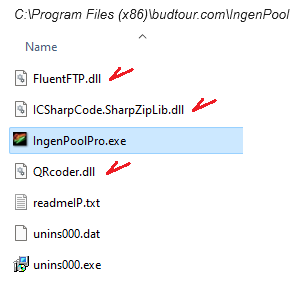
Here's the sequence of installing Ingenpool on your PC. If you have an issue at a specific step, please send us a screen print of the message and we'll be happy to help with the process.
- 1) Download the Ingenpool zipped package "ipool400.zip" from here or from our download page, and save it to a location on your PC.
- 2) Unzip the package by right-clicking the downloaded file "ipool400.zip" and select "Extract All", or use an application like "Winzip". This extracts the file "Ipoolsetup.exe".
- 3) Double click the file "Ipoolsetup.exe" to run the Ingenpool installation.
- 4) If you get a Microsoft warning, select "More Info" then select "Run"
That's it. Ingenpool is now installed, and a shortcut icon as been created called "IngenPoolPro" which when clicked starts the program "IngenPoolPro.exe".
This is most likely due to the fact that your display setting is not set to normal size 100% (96DPI in older OS). To change this, go to display properties, settings, advance, and change the % to 100% (normal).
There are no plan to make a Mac version of IngenPool in short term. But many Mac users are successfully running it under a window emulation.
Ingenpool was unable to access the ELO log to process updates. Either run Ingenpool as administrator, or navigate to the file in explorer, right-click the file, and then click Properties. Click the Security tab. Click Edit. Under Group or user names, ensure your name is selected, select the check boxes to set all permissions, and then click OK.
This happens because of a new feature in Norton antivirus called "Data Protector". Data Protector alerts and blocks applications from updating files of specific extentions. This is a false positive in Ingenpool's case and it occurs when Ingenpool updates your ELO rating Log located in C:\Users\
To address this issue you need to do the following:
1. Click on the ‘View Details’ link in the error message box.
2. Click ‘Exclude Process’ button to exclude the IngenpoolPro.exe process.
If you receive the error "Unable to find an entry point named 'AddFontMemResourceEX' in DLL 'Gdi32.dll' " on startup, you are most likely using OS Window 98 which is not compatible with IngenPool Pro
Ingenpool Pro is not compatible with pre-XP OS, and the file 'Gdi32.dll' cannot be upgraded on Window 98 without causing other system issues.
The Microsoft .NET Framework 4.8 or later is required to run IngenPool Pro. The .NET Framework is a software component included with the Microsoft Windows operating system, and is automatically installed from Windows updates on older OS. If for some reason the .NET framework 4.8 is not installed on your system, you may follow this link to Microsoft to download and install the .NET Framework 4.8 Runtime.
Your setting files may be corrupted. Go in menu "Tool"-"Open Data Directory", shut down Ingenpool and delete the file "settingpro.rnd" then restart Ingenpool. This will reset your local settings back to Ingenpool's defaults.
Local Help topics are being phased-out and no longer updated as of Version 4.0.0.0. We recommend visiting budtour.com and consult our extensive online tutorial-video collection and FAQ section."
